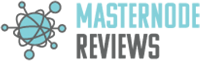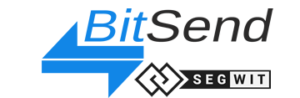
BitSend (BSD)
masternode setup
The process of setting up a remote BSD Masternode may seem daunting but you only need to follow a few steps.
Start with the checklist and work your way through the steps.
You will need the following.
- 25,000.1 BSD coins. You only need 25,000 for your masternode, but do need a bit more to make the transactions and cover the fees.
- Latest version of the Bitsend wallet – check the Bitsend release page for the official version
- Either GBYTE or BTC to cover the cost for NODEshare hosting
- A text file or word document to keep a record of all details
- 10 minutes of your time
With that, follow along the steps below and you will be good to go. It is recommended to keep your details in a text file similar to the animations, download a template to keep track of the info.
Onto Step 1. Click on the header to expand and get started.

Your local funds need to be transferred in a special way and set up within the BSD wallet. Here is how to do it.
First you need to create a dedicated address for your masternode and also create a key that will act as an identifier between your local wallet and the VPS wallet.
Open your wallet and enter the console. From here you will have to issue a few commands to initialize the masternode.

You have to enter 2 commands and copy the output from these commands into a text file. The 2 commands are:
- getaccountaddress 1
- masternode genkey
Copy those values into the text file for future perusal.

Now you need to transfer 25,000 BSD to this address. This needs to be exactly 25,000, not 25,001 or 50,000. The Bitsend wallet will add the fee automatically.
As you are transferring these coins to yourself, within your wallet from one address to another, you will only see the Transaction fee in your transaction list.

Next we need to get the transaction details for the 25,000 BSD transaction. This information will be used to link Private Key, Address and Transaction together between the local wallet and the VPS wallet. The command required for this is:
masternode outputs
Copy those values into the same text document.

Now you have completed the first part of setting up the Masternode. You can now purchase a NODEshare subscription and send through the details from the text file you have created along the way together with your payment.
We will then set up your node and send through additional details you will need to complete the setup – the Masternode configuration file.

NODEshare will send through a configuration file for you to put into your Bitsend folder. This folder is in your %APPDATA% directory.
From your start menu, enter %APPDATA% into your search box. This will open a Windows Explorer from where you can open the Bitsend directory.
Here you will need to paste the masternode.conf file that you will receive via email.

Once the configuration file is in place, restart your wallet. It will then pick up the Masternode entry so you can start it.
Before you do that though, verify that your transaction has 15 or more confirmations. This is important, else your Masternode will not start.
Also ensure that your wallet is unlocked.
You need to go back to your debug console and enter one command to start your Masternode
If you followed along the steps, the command required for this is:
masternode start-alias 1
If you chose a different alias for your Masternode, replace the “1” with that alias. A message will appear that the Masternode was started successfully. Happy Dividends!

Node Profitability
Total Score: /5
Product & Technical Information
Total Score: /5
Communication Channels
Total Score: /5
Personnel
Total Score: /5
Professionalism
Total Score: /5