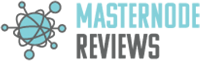ArcticCoin (ARC)
You will need the following.
- 1,000.1 ARC coins. You only need 1,000 for your masternode, but do need a bit more to make the transactions and cover the fees.
- Latest version of the ARC wallet – check the Arctic website for the official version
- A text file or word document to keep a record of all details
- 10 minutes of your time
With that, follow along the steps below and you will be good to go. It is recommended to keep your details in a text file similar to the animations, download a template to keep track of the info.
Note: Arctic refers to the Masternodes as Goldmines. In this guide we keep using the term Masternode in order to keep the same language for our customers who install multiple Masternodes across various coins.
Onto Step 1. Click on the header to expand and get started.
 Step 1 – Masternode wallet preparation
Step 1 – Masternode wallet preparation
Your local funds need to be transferred in a special way and set up within the ARC wallet. Here is how to do it.
First you need to create a dedicated address for your masternode and also create a key that will act as an identifier between your local wallet and the VPS wallet.
Open your wallet and enter the console. From here you will have to issue a few commands to initialize the masternode which we will cover in the next step.

You have to enter 2 commands and copy the output from these commands into a text file. The 2 commands are:
- getnewaddress mn01
- goldminenode genkey
Copy those values into the text file for future perusal.

Now you need to transfer 1,000 ARC to the address from step 2. This needs to be exactly 1,000, not 1,001 or 10,000. The ARC wallet will add the fee automatically.
As you are transferring these coins to yourself, within your wallet from one address to another, you will only see the Transaction fee in your transaction list.

Next we need to get the transaction details for the 1,000 ARC transaction. This information will be used to link Private Key, Address and Transaction together between the local wallet and the VPS wallet. The command required for this is:
goldminenode outputs
Copy those values into the same text document.

One additional step we need to do is to show the Goldminenodes screen in the Arctic client.
Open your settings and add the Goldmine tab. We will also enable coin control for future use.
You need to restart your wallet for the changes to take effect.

Now you have completed the first part of setting up the Masternode. You can now purchase a NODEshare subscription and send through the details from the text file you have created along the way together with your payment.
We will then set up your node and send through a configuration file for you to install.
NODEshare will send you a configuration file that you need to add to a file in your Arctic Wallet directory. Open the correct directory now by going to %APPDATA% and then the ArcticCore folder. In there you will find a file called goldminenode.conf
Open this file in your text editor.
Copy and paste the values from the file NODEShare send to you into the existing goldminenode.conf file. and save the file.
Unable to see %APPDATA%? Check our FAQ for some information on how to rectify that
Once the configuration file is in place and updated, restart your wallet. It will then pick up the Masternode entry so you can start it.
Before you do that though, verify that your transaction has 15 or more confirmations. This is important, else your Masternode will not start.
Also ensure that your wallet is unlocked.
If you have confirmed the 15 confirmations and that your wallet is unlocked, go to the Goldmine tab, highlight your Masternode and click on Start-Alias.
Your Masternode will now start and you can close your wallet and enjoy the dividends coming in

Node Profitability
Total Score: /5
Product & Technical Information
Total Score: /5
Communication Channels
Total Score: /5
Personnel
Total Score: /5
Professionalism
Total Score: /5