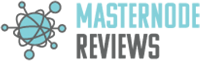ALQO (ALQO)
Masternode Setup
———LINK THEY GAVE ME
https://docs.google.com/document/d/e/2PACX-1vS8DV8o3rKguPaBDh8gqQRLnvSnEmhJn7o1jpqcgy0Yoirh-CJfh2_79V7RM7DgQDw68Oy6xWQ9pUHM/pub
—————————-*
Raw Text
Masternode Setup
This guide will help you to setup a masternode on an Ubuntu 16.04 64bit Server.
I’d recommend Time4VPS due to their cheap prices:
https://billing.time4vps.eu/?affid=2255 (Official ALQO Ref-Link)
Basic Requirements
- 10.000 ALQO
- A main wallet (We’ll use the Windows Wallet v.1.X PINK GECKO)
- Masternode Server (Ubuntu 16.04 that will be online 24/7)
- (OPTIONAL) WinSCP (https://winscp.net/eng/download.php)
(Please keep in mind that for security reasons you’re gonna need a single IP for each masternode you’re planning to run)
Getting the Ubuntu Server ready
Updating
Once you’ve logged in for the first time on your new Ubuntu Server you should always update your package lists from the repositories.
|
apt-get update |
Installing needed libraries
The ALQO-Daemon needs some basic libraries in order to run.
Let’s get them:
|
apt-get install git automake build-essential libtool autotools-dev autoconf pkg-config libssl-dev libboost-all-dev software-properties-common |
|
add-apt-repository ppa:bitcoin/bitcoin |
|
apt-get update && apt-get install libdb4.8-dev libdb4.8++-dev libminiupnpc-dev |
Compiling the Daemon
Now it’s time to decide. Do you want to compile the daemon on your own, or do you want to download a precompiled daemon which will save some time?
We are going to talk about both.
OPTION ONE – Compiling on your own
Getting the newest version
|
git clone https://github.com/ALQOCRYPTO/ALQO |
OR updating an existing ALQO
|
cd ALQO && git pull |
Compiling the source
|
cd ALQO |
|
./autogen.sh |
|
./configure |
|
make |
Once your ALQO source is compiled without an error you can skip the following step “(OPTIONAL) Getting precompiled daemon”.
OPTION TWO – Precompiled files
If you don’t want to compile the source by yourself, this is where you’ll go.
|
mkdir ALQO |
|
cd ALQO |
|
wget https://builds.alqo.org/linux/alqod &&chmod -f 777 alqod |
|
wget https://builds.alqo.org/linux/alqo-cli &&chmod -f 777 alqo-cli |
Running the Daemon the first time
Running the Daemon the first time will help us to create the basic folder structure and to check for errors.
IMPORTANT: The path is different for the ones who compiled on there own and the ones who downloaded the precompiled files!
|
/root/ALQO/src/alqod |
(For the ones who compiled on their own server)
|
/root/ALQO/alqod |
(For the ones who downloaded the precompiled daemon)
Editing the configs
Once you’ve run the Daemon for the first time – it will show you to setup a rpcuser and rpcpassword and close right after it – it has also created the folder structure where the blockchain and all config files are going to be.
We want to edit those files now slightly but we’ll come back later for the finishing touch.
The easiest way is to use WinSCP to edit your conf-files. If you are somehow don’t want to use WinSCP follow these steps:
|
apt-get install nano |
Nano is a great console-based text-editor.
|
nano /root/.alqo/alqo.conf |
Let’s open the alqo.conf located in the .alqo folder. This folder was created by the daemon on the first run!
What goes inside the config?
Your configuration files gets read by the ALQO-Daemon on startup.
There are a lot of things you can tweak, add or remove.
This is just a basic configuration for a simple masternode setup:
|
############################################### ## MY MASTERNODE_01 ############################################### rpcuser={CHOOSE A RANDOM USER} rpcpassword={CHOOSE A RANDOM PASSWORD} rpcallowip=127.0.0.1 listen=1 server=1 daemon=1 logtimestamps=1 maxconnections=256 masternode=1 externalip={YOUR SERVER IP} bind={YOUR SERVER IP} masternodeaddr={YOUR SERVER IP} masternodeprivkey={YOURPRIVKEY – WE WILL GET THAT LATER} addnode=85.25.138.64 addnode=85.25.251.198 addnode=85.25.251.199 addnode=80.209.227.9 addnode=80.209.228.190 addnode=80.209.228.191 addnode=80.209.228.192 addnode=80.209.228.193 addnode=80.209.228.189 addnode=80.209.228.194 addnode=80.209.228.197 addnode=80.209.228.196 addnode=80.209.228.195 |
Save the config and let’s get over to the main-wallet.
Main wallet setup
In order to get the masternodes to run, we need to send 10.000 ALQO to an address we are just going to create.
We use a system called “Cold-Wallet”. This system is meant for better security because actually your masternode won’t have any access to your wallet.
Masternode Priv-Key
As you might’ve saw we need a “masternodeprivkey” – this key indicates a private key that is used by your wallet and the masternode.
In your Wallet-App go to: Tools -> Debugconsole.
|
masternode genkey |
This will generate a private key – We need to add that key to the “masternodeprivkey”-field in the alqo.conf on the Ubuntu server.
Generate a wallet-address
Each masternode needs it’s own address. We are going to send 10.000 ALQO to this address later.
|
getaccountaddress MASTERNODE_01 |
You can change MASTERNODE_01 to whatever you want to name your masternode.
Save the address you’ve just generated for the next step.
Sending 10.000 ALQO to the address
Let’s send 10.000 ALQO to that address. Yes – make sure this is only 10.000 ALQO. No less, no more.)
Wait for the transaction to have at least 15 confirmations before continuing.
I won’t get further into sending ALQO.
Getting the transaction
For our local masternode-config we need to get the transaction id and following number.
Back into the main-wallets debugconsole enter:
|
masternode outputs |
It will display a list of valid masternode transactions. If this is your first masternode there will be only one for sure.
The list contains a longer number (transaction ID) and a following number.
Save both of these somewhere for the next step.
Local configs
We are almost there. Just a few lines to edit and we are able to start our masternode.
alqo.conf
Open your local alqo.conf (Find it or use the “Edit config file” in the ALQO-QT client under “Tools”).
Make it look similiar to this:
|
rpcuser={CHOOSE A RANDOM USER} rpcpassword={CHOOSE A RANDOM PASSWORD} rpcallowip=127.0.0.1 addnode=85.25.138.64 addnode=85.25.251.198 addnode=85.25.251.199 addnode=80.209.227.9 addnode=80.209.228.190 addnode=80.209.228.191 addnode=80.209.228.192 addnode=80.209.228.193 addnode=80.209.228.189 addnode=80.209.228.194 addnode=80.209.228.197 addnode=80.209.228.196 addnode=80.209.228.195 |
masternode.conf
Open your local masternode.conf (You can find it or open it like you’ve opened the alqo.conf via the Wallet-App)
|
{YOURMASTERNODENAME} {YOURIP}:55500 {YOURMASTERNODEPRIVKEY} {TRANSACTIONID} {TRANSACTION_FOLLOW_ID} |
which should result in something like that:
|
MN_01 1.2.3.4:55500 7123456789abcdefgh 987654321dcba 1 |
Starting everything up
After editing all the files locally we need to get back to our Ubuntu Server and enter the “masternodeprivkey” and for sure start the daemon.
As I’ve told you in the step where we’ve created the privkey, we need to add that to the alqo.conf on our server. Get back to that step if you are not sure how to open the config.
Starting the daemon on the Ubuntu server
After adding the “masternodeprivkey” in we want to start the daemon.
|
/root/ALQO/alqod |
OR
|
/root/ALQO/src/alqod |
(If you’ve compiled on your own)
The daemon should start minimzed. You’ll only see a message like this:
ALQO server starting
Remote-Start the masternode
Once you’ve restarted your Wallet-App get back into the debugconsole and enter:
|
masternode start-alias {YOURMASTERNODENAME} |
Congratulations. You’ve successfully setup a masternode on your own.
Node Profitability
Total Score: /5
Product & Technical Information
Total Score: /5
Communication Channels
Total Score: /5
Personnel
Total Score: /5
Professionalism
Total Score: /5