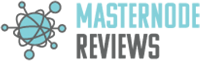Accolade (ACC)
Linux Guide
Step-by-step guide to setup a masternode in a Linux VPS
Requirements
- Accolade wallet running in your local computer with at least 25000 ACCOs.
- The software Putty to connect and send commands through SSH.
- The software WinSCP to see your VPS’s folders, it will ease the configuration.
- A VPS running a Linux distribution.
Step 1: Compiling the Accolade wallet on your VPS
- Connect to your VPS with the Putty.
- Download the wallet to be compilled, with the commands below. Remember the folder where the Accolade will be stored.
sudo apt-get install git
git clone https://github.com/AccoladeCoin/accoladecoin-core
- Install the dependencies:
sudo apt-get -y update
sudo apt-get -y install build-essential libssl-dev libdb++-dev libboost-all-dev libcrypto++-dev libqrencode-dev libminiupnpc-dev libgmp-dev libgmp3-dev autoconf autogen automake libtool - Access your Accolade folder and run the following command:
cd src
sudo make -f makefile.unix
- Your VPS will start compiling the wallet. This operation can take more than 1 hour on a Raspberry PI so be patient. If your VPS lacks of RAM to compile, follow this guide to add memory using a Swap file.
https://www.digitalocean.com/community/tutorials/how-to-add-swap-space-on-ubuntu-16-04 - After finished, you should see a new file named “Accoladed” in your Accolade/src folder.
Step 2: Starting and Configuring the wallet
- Start the wallet typing the following command in the src folder:
./Accoladed -daemon - Your should get “Accolade server starting”. When you start the wallet for the first time a new folder is created with the chain, the conf file and so in. This folder is located in the same repository as the Accolade one. For example if your Accolade folder path is /home/Accolade , then the new folder path is /home/.Accolade (sometimes its located in the /root folder). You won’t see it in WinSCP so you need to make hidden folders visible by clicking on the small icon at the bottom right of WinSCP.
- Now you need to configure your wallet, first we need to close the wallet and edit the conf file:
./Accoladed stop
cd ~/.Accolade
sudo nano Accolade.conf
- The file should look like this:
rpcuser=Random_string
rpcpassword=Longer_random_string
rpcallowip=127.0.0.1
listen=1
server=1
daemon=1
staking=0
- Save the file, restart the wallet and wait it to get fully synced.
cd ..
cd Accolade/src
./Accoladed
- You can check the progress of the synchronization of the wallet by typing this command:
./Accoladed getmininginfo
In this guide, we will show how to configure your masternodes to be controlled remotely with a cold wallet, since it’s easier and safer.
- Open your Windows wallet, go into the console and type:
masternode genkey - Copy the result in a file. This is your masternode private key. You will need to use this string later.
- Create a new address to receive your 25000 ACCOs, typing:
getaccountaddress mn01 - Send exactly 25000 ACCO to the address you just created and wait for 15 confirmations. You have to close the wallet now. It will be reopen later.
- Now you need to edit the Accolade.conf of your local wallet. For Windows users the file is located in C:\Users\your_name\AppData\Roaming\Accolade. To see this folder you need to make hidden folders visible. If you do not have the Accolade.conf file in your folder, create a txt file name “Accolade.txt” then change the extension to Accolade.conf. We need to edit this file, just copy:
rpcuser=SomeRandomString
rpcpassword=EvenLongerRandomString
rpcallowip=127.0.0.1
listen=1
server=1
daemon=1
staking=0
logtimestamps=1
- You will need to edit the Accolade.conf on your VPS again. Before, the wallets needs to be closed and fresh (no transactions). Just type:
./Accoladed stop - Open the Accolade.conf in your VPS, located in the .Accolade folder. Fill the file as below:
rpcuser=SomeRandomString
rpcpassword=EvenLongerRandomString
rpcallowip=127.0.0.1
listen=1
server=1
daemon=1
staking=0
logtimestamps=1
port=13117
masternode=1
masternodeaddr=XXX.XXX.XXX.XXX:13117
masternodeprivkey=XXXXXXXXXXXXXXXXXXXXXXXXXX
masternodeaddr: You have to put your VPS ip and the port.
masternodeprivkey: It’s the string you got from the “masternode genkey” command before. It must be exactly the same as the Accolade.conf of your local wallet. cd /home/Accolade/src
./Accoladed
- Open your local wallet again. Go to the Debug console and type:
masternode outputs - A string will be printed, something like that : “aa7c6c173f7b691e5a070a37aeazd23557636ad1b4b43680ace39d522e1d4493” “1” . The first part is your transaction hash, the “1” is the index. Save them to be used next.
- Now we gonna create the masternode.conf file. In your wallet, click on the “Masternodes” tab, you will see the list of active masternodes. Click on My masternodes and on Create.
A box appears:
Alias : The name of your masternode, type mn01.
Address : The IP and the port you used in your VPS conf file, use the same.
Privkey : Your masternode privkey from the “masternode genkey” command.
TxHash : The first part of the “masternode outputs” command, in our example it’s aa7c6c173f7b691e5a070a37aeazd23557636ad1b4b43680ace39d522e1d4493
OutputIndex : The last number, in our example it’s 1. - Click Ok and wait few seconds. A new entry is created, its your masternode. It should say that your masternode is not on the list. To start it, unlock the wallet, press start and you are done!
Windows Guide
Windows Guide
Step-by-step guide for starting multiple masternodes on a Microsoft Windows(3 masternodes in this example)
Requirements
- Accolade wallet running on your local computer with at least 25000 Accolade coins for every masternode
- White static IP with open ports for masternodes
Step 1: Preparing Masternodes
- Choose the place where you will hold you masternodes dirs (you need 1,5Gb free space for every masternode).
- Create folder “ACCOMN1” there.
- Copy file “Accolade-qt.exe” in folder “ACCOMN1”.
- Create in folder “ACCOMN1” new folder “data”.
- Copy file “blk0001.dat” and folder “txleveldb” in created folder “data”.
- Press Win+R and type “cmd” and press Enter.
- Now type there:
echo start Accolade-qt.exe -datadir=./data > %homepath%/Desktop/startmn1.cmd - Move the file “startmn1.cmd” from Desktop to the “ACCOMN1” folder.
- Repeat the process from step 2 for each masternode you want to created, with changing mn1 to mn2, mn3.
- Run startmn1.cmd, startmn2.cmd and startmn3.cmd, wait for complete loading wallets and complete syncing with blockchain.
- Now you can exit from each running masternode wallets
Step 2: Prepairing Controller Wallet
- Open your main wallet where you have your coins.
- Go to Receive tab.
- Press button “New address” and enter “Masternode 1” in Label (do not check “Stealth address”).
- Send to this address exactly 25000 ACCOs.
- Wait for 1 confirmation of transaction and go to the Debug console.
- Run command “masternode genkey” and write down generated key (this is your masternode private key).
- Run command “masternode outputs” and write down hexnumbers (this is your masternode tx) and digit after “:” (this is tx index).
- Go to Masternodes tab and switch to the “My Masternodes”.
- Press button “Create”.
- Enter “Alias” – “MN1” (do not use spaces and special charatcers).
- Enter “Address” – “YOUREXTERNALIP:PORT” (your external white ip and port for masternode).
- Enter “Privkey” – masternode private key you generated with “masternode genkey”.
- Enter “TxHash” – masternode tx from “masternode outputs” command.
- Enter “Output Index” – tx index from “masternode outputs” command.
- Now you can press “Ok”.
- Repeat process from step 2 for MN2 and MN3. With renaming MN1 to MN2 and MN3 and changing port.
- Press “Update” and you will see all three masternodes in list with status “Not in the masternode list.”
Step 3: Configuring your Masternodes
- Go to “ACCOMN1/data” folder.
- Open “Accolade.conf” in Notepad.
- Type there:
port=PORT
masternode=1
masternodeaddr=IP:PORT
masternodeprivkey=PRIVKEY - Replace PORT with port for your Masternode 1, IP:PORT with your external white ip and the same port for you Masternode 1.
- Replace PRIVKEY with masternode private key you generated with “masternode genkey” in controller wallet for Masternode 1.
- Save it and repeat process for Masternode 2 and Masternode 3.
Step 4 : Starting masternodes
- Now you can start all your masternodes with “startmn1.cmd”, “startmn2.cmd” and “startmn3.cmd”.
- Go to controller wallet, check that your coins in Masternode 1, 2 and 3 addresses have at least 15 confirmations.
- Go to Masternodes tab and switch to the “My Masternodes”.
- Press “Start All”
Node Profitability
Total Score: /5
Product & Technical Information
Total Score: /5
Communication Channels
Total Score: /5
Personnel
Total Score: /5
Professionalism
Total Score: /5